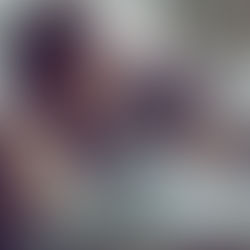Ergonomics For The Home Office

If I learned anything from having to work from home due to the pandemic, it's that it can be a pain in the neck. And the back. And the legs. Here is some advice that might make remote working less painful.
The sudden mass shift to remote work caused by the coronavirus crisis created what has been called the largest work-from-home experiment in history.
Whatever you call it, our time in the lab has taught us that while today's technology is great at supporting remote work, technology alone cannot make such work efficient and effective.
The human connection can be difficult to accomplish remotely, but the right workspace can ease some of the challenges and ensure you are at your best. The best setup uses the right equipment, including furniture, to maximize your efficiency and effectiveness.
A traditional desk and chair create fatigue by restricting blood flow to our limbs and putting unnecessary pressure on our joints. Anyone who has spent an extended period sitting at a desk knows the pains that can accumulate by the end of the day — pain in the legs, neck, lower back, etc.
Standing desks provide many benefits over traditional desks. By standing, we relieve pressure on our lower back and neck. Additionally, straightening our legs throughout the day relieves constrictions on the blood flow through our legs that occur while sitting.
If you prefer the desk you have, you can purchase a converter that sits on top of your existing desk and provides a height-adjustable platform that allows you to stand or sit.
If you have decided to purchase a new desk or add on to your existing desk, you need to equip your desk with the right peripherals.
First, a large-format touchscreen LED mounted on your desk can create significant efficiencies. The large-screen format allows you to easily view multiple documents simultaneously. Additionally, the touchscreen extends the functionality of your mouse to your monitors for clicking, scrolling, and sizing all with your fingertips.
The key to easing neck pain is ensuring the monitor mount has adjustable height level so the monitors can be situated in a manner that doesn't require you to look down while working. Also, a low flicker rating helps reduce eye fatigue.
If you work primarily with a laptop, you will want a docking station to easily plug in all your peripherals. A USB 3 docking station allows you to plug your monitor(s), printers, scanners, mice, keyboards, and network cables into one hub that has a single USB cable to plug into your laptop. USB 3 is the latest version of USB format connections that comes in both a large and small format plug. The advantage of USB 3 is that its transfer speed is nearly 10 times faster than a USB 2.
A good webcam positioned properly creates an incredibly efficient workspace. The two most frequent mistakes when positioning a webcam are placing it too low or too high. A webcam placed too low gives the other attendees a great view of your nostrils, and a webcam placed too high gives the other attendees a view of the top of your head.
Neither provides a good view of your face and certainly doesn't allow for good eye contact, which is a critical component of good communication. Position your webcam as close to the top of your monitor as possible and in front of your eyes. If you typically place the meeting app on the right screen, place your webcam on that screen. This allows you to have remote eye contact with the other participants.
Working in a remote environment can be challenging, much less having to do so because of a pandemic. Creating the best workspace and leveraging the right equipment can help you overcome some of these challenges and keep you feeling energized. Read original article here.